Moonlight: Gaming Streaming using Nvidia
Simple streaming from your gaming PC to laptop/phone. Works great and near non existent delay.

The computer room of my house is always super hot. Poor heating conditions and the fact my gaming PC puts out a stupid about of heat. It's generally much hotter than the rest of my house. I also recently purchased a Mac Book Pro for coding, and I got really tired of swapping my mouse and keyboard around between gaming and coding. I thought of using the steam link, but it just wasn't getting the job done. I then looked to Nvidia but it seems that you need a shield for that. I didn't want a shield. I just wanted to use my macbook. That's when I found Moonlight.
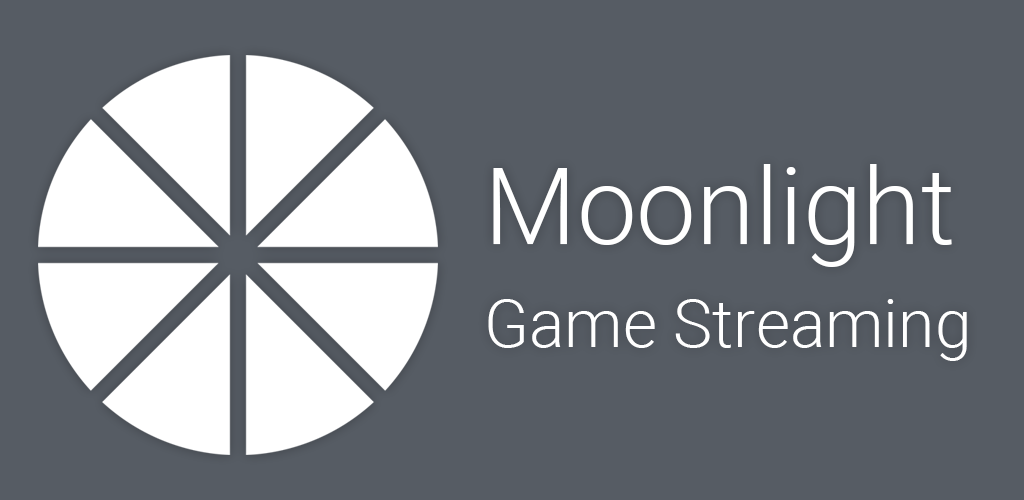
Moonlight used the Nvidia card and Geforce Experience software to stream the game to your device. It does require a Nvidia card. It can stream it to Windows, Linux, Mac, Steam Link, Chrome, Android, IOS, Raspberry Pie, and even Playstation Vita (Homebrew). You can also open it up to the internet so even when you're not home you can play. This will have some performance hits though. With my network inside my house on wifi. I was able to do 60 fps at 1080P. When I plugged my PC in on a wired connection I can push 3440 x 1440 at 120 FPS. I rarely have any issues. Sometimes I will stutter for a few seconds which can be annoying. Eventually I'll get myself a dock for my macbook and I assume the issue with go away.
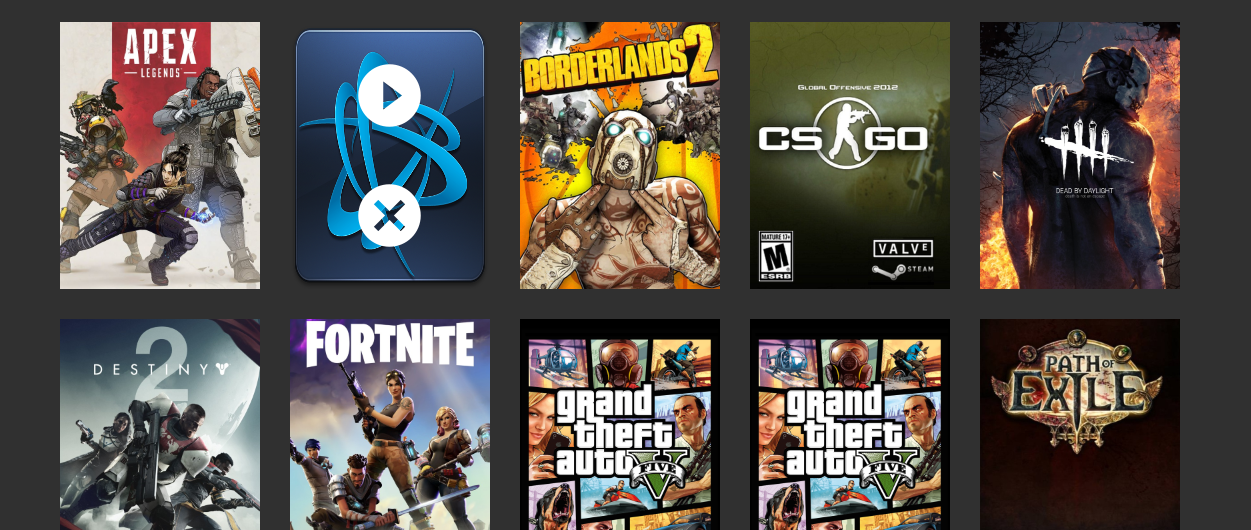
Once you have Geforce Experience installed you just need to set up the shield streaming. Super easy via there GUI. Then install moonlight on the PC you want to stream to. You don't need it on the gaming PC. You just need the Geforce Experience on the gaming PC. Once you got Moonlight installed fire it up and connect to your PC. It will want a code so you'll need to be able to see the code from the gaming PC and then enter that into your streaming PC. The big hang up with Moonlight is that it does require a monitor to be plugged into the gaming PC. You can fix this by using a headless HDMI adapter. I linked the one I used for your convience. Keep in mind that you want to find one that can keep up with your HZ. According to a review on Amazon below are what that adapter supports. So if you are running 144 HZ you may be out of luck.
4096 x 2160 @ 60 Hz 4k
3840 x 2160 @ 60 Hz UHD
3440 x 1440 @ 90 Hz UWQHD
2560 x 1440 @ 120 Hz QHD
2560 x 1080 @ 120 Hz
1920 x 1440 @ 120 Hz
1920 x 1200 @ 120 Hz
1920 x 1080 @ 120 Hz FHD
That's really all there is to it. It's a super easy set up and if you having any issues just tweet me and I'll try to help. I have my PC in a different room now and I can play games anywhere in my house just fine. If you decide that you want to play games outside your home you need to also install additional software.

